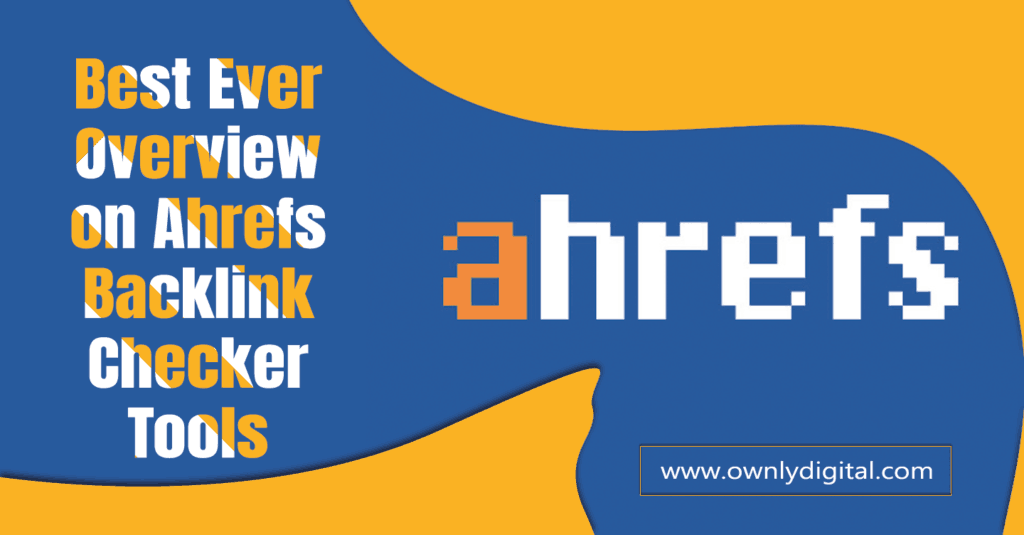Today I am going to share with you the overview of Ahrefs backlink checker. Link building is one of the significant tasks of off-page SEO. There are numerous link building techniques to build high authority backlinks. Link building is considered as one of the time-consuming processes of SEO.
But some of the link building tools make it easy and less time consuming than ever before. Remember that the tools I am going to mention here are not automated link building tools. You need to do manual link building with the help of these tools.
But these tools save your massive amount of time in link building. In fact, these tools help you to explore the latest link building opportunity. Let’s have a look at the most powerful Ahrefs link building tool.
Table of Contents
Ahrefs
Ahrefs backlink checker tool is the best link building tool in the world. The reason is it has the largest backlinks database as compared with any other link building tools. What makes Ahrefs the best link building tool in the world. Let’s find out what makes Ahrefs backlink checker the best one:-
Key Stats of Ahrefs
- 5 billion pages crawl every day to find the links.
- 16 million known links so far.
- 170 million root domains.
- 48 petabyte of storages.
- 65000 CPU cores.
Companies Using Ahrefs
Ahrefs is used by some of the reputed companies i.e., Facebook, LinkedIn, Adobe, UBER, Pinterest, eBay, Shopify, TripAdvisor, Expedia, Survey Monkey, HuffPost. Ahrefs is a complete SEO tool, but today, we will talk about the link building section of this tool. Thousands of users are joining Ahrefs in a single day. Now we are going to have a look at how to use Ahrefs backlink checker.
Steps to use Ahrefs Backlink Checker
Log into Ahrefs.
You will find a backlink profile section drop down
This dropdown contains 4 sections i.e., backlinks, referring domains, Anchor, referring IP, Internal backlinks, Links intersection.
Now click on backlinks section here you find all the backlinks of the provided URL. Which you have inserted in the search bar.
This section is divided into three categories:-
New
Here you will find all the backlinks that have been built within the today, yesterday, last seven days, last 30 days, and last 60 days.
Lost
Here, you will find all the lost links and dropped links that have been lost and dropped within today, yesterday, last seven days, last 30 days, and last 60 days.
Broken
Broken links are the link that has been broken. In other words, it is those backlinks have been created on those pages which have been removed from your website.
Backlink Section
The backlinks section in the interface is clean and straightforward. Here you will find lots of options that will help you out to find the best backlinks to follow your competitors.
First Bar
The very first section is similar to group links. This section will not show you the links that have been obtained from the same page. Suppose that you have created a couple of backlinks from the same URL then this section will show you only a single backlink from that URL.
The next section is one link per domain here you will find the only one URL from the linking domain. Suppose that you have created a couple of backlinks from a single domain. In this tab, Ahrefs will show only a single link that has been created with that domain.
All tab will show you all the links that have been created on all the domains.
The link type section is kinda dropdown tab. Here you will find all the link type categories i.e., All, Do follow, Redirect, Governmental, Educational, No follow, content, with redirection chain, without redirection chain all these backlinks show with the total number of backlinks.
The next tab is also a dropdown here you will find the platform type it means that on which kind of platforms the backlinks have created. This dropdown includes all, blog, eCommerce, message boards, wikis, and CMS.
The next tab also has the dropdown for languages. Ahrefs covers hundreds of languages. Here you can pick the particular language that you want to get links from.
Next one is for traffic. Ahrefs has defined the limit of traffic from 0 to 1. If the number is 0.5, it means that the link is getting half of the traffic of the particular on which the backlink has created.
After that, you will find a search bar where you can find the specific URLs easily. That is having a particular word or haven’t held the specific word.
Last but not the least in this tab, it is any target any targeted is holding the few options i.e., URLs of referring pages, Titles of referring pages, URLs of backlinks, Anchors.
Second Bar
In the second bar, you will find the three more tabs along with total numbers of backlink count.
First one is the live backlinks. It means these backlinks are still holding your website URLs and no one has removed the URLs.
Recent are the backlinks contains all the links i.e., lost and the live backlinks of the last 3 to 4 months.
Historial backlinks tab contains all the backlinks i.e., had built from the very first day to link building to the present date.
In the next bar you can find all table which is having the following columns i.e., referring page i.e. the page URL, DR is the domain rating, UR is the URL rating, Referring domains shows the number of domain is referring to the particular URL, Linked domain are the number of domains that are having the link from that URL.
External links that are pointing to the other URL from the site; it can be within site or to the other website, traffic is the metrics that how much traffic your website is generating from that backlinks.
Kw is the keyword position, it means the particular URL is ranking on which position, Anchor and backlinks show the Anchor as well as the link of your website.
First and last seen shows the date on which the backlinks are created, or backlink dropped. Last but not the least similar shows all the link similar to the particular backlink URL.
You can simply export the file by pressing the explorer tab. Here you will find the three-way to export the file i.e. quick export up to 1000 links, full export and custom number of links.
Along with you can also choose the CSV format for Microsoft and open office. You can also click on the checkbox for include redirection chain, and send an email to the email when the export is complete.
Now, ’let’s move on to the other section of backlinks profile i.e., Referring domains it is also divided into two parts i.e., new and lost.
Steps to use this section
Click on the Referring domain tab here you will find a couple of options.
The first tab is a dropdown for link type. Here you will find all, do follow, redirect, Governmental, educational, and no follow domains.
In the next tab you will find the dropdown for TLDs there are hundred of TLDs i.e .com, .au, .co.in, .edu, .gov and so on.
In the search bar, you can also search for a particular domain.
The next bar is the same as we will find on backlink profile i.e., having the live, recent, and historical domains.
At the next bar you will find the domain rating, Ahrefs rank it is kind of an Alexa rank, but it is based on two criteria that is the number of backlinks and quantity of organic traffic.
The more you have both of these numbers, the less you have the Ahrefs rank. The next one is referring domains here you will find all the domain that is linking to that domain.
Link domain is those which received a link from that domain. Organic traffic shows the number of monthly organic traffic of the particular domain. Links to target show the total number of links you have generated from the link.
Do follow shows the total number of do follow links that you get from the particular link. First seen shows the domain that has been seen by Ahrefs from the very first time.
Export works the same as I have already mentioned.
Anchors Section
The first bar containing several options i.e., Anchor that shows all the anchor tags of the backlinks, the term is a single word anchor tag, Term 2 words are containing the two-word anchor tags, Term 3 words containing the three words anchor tags, term 4 words containing the four words anchor tags. Link type dropdown is the same as I have mentioned above. The search bar is used to search for the particular anchor tags.
The next bar is the same as mentioned above it contains the live link, recent links, and the historical. Export is also work in the same way.
Referring IPs
At the very top bar, you will find a couple of options. The first option is group by subnet it the subnet that is holding the number of IPS that is coming from the same subnet. All IPs show all the IP referring to your domain. The search bar is used to filter the IPs.
The next bar of this tab containing the same options i.e., lives, recent and historical.
You can export the data in the same way as I have already mentioned.
Internal Backlinks
This is the new section, but it works in the same way as the backlink section works. But the only difference is that it will show all your website internal backlinks apart from the external backlinks. You will also not found the new and lost feature there.
Linked Intersection
This is last but not the least section of the backlink profile. This is a quite helpful section for you to find out those URLs which has been pointing to your competitors but not to you. Let’s find out how it works.
All you need to do is put the three URLs of your three competitors. You can also add more competitors as per your needs. At the right side of this bar where you insert the links; you will find a couple of options i.e., URL: exact URL, prefix domain.com/path/*, domain/* domain without a subdomain, *.domain/* domain with all its subdomains.
After that, you need to put your website URL and then click on the show link opportunity.
After hitting the show link opportunity button, you will find a table.
At the very top bar of this table is showing the number of your competitors vs. your website URL; you can edit this by simply clicking on it.
Next one is linked intersect. You can click on the checkbox to deselect the number of targets. Suppose that you need to see only 2 targets then you need to unchecked the 3 target checkbox.
The next bar shows you the total number of domains that are not pointing to your website.
On the next bar, you will find the referring domain, DR, Ahrefs rank, interact, first competitor URL, then the second one and then the third one.
You can export the table in the same way as I’ve mentioned above.
Conclusion
Now you have the better idea about how to use Ahrefs backlink checker. Start using Ahrefs Backlink checker tools and start your backlink building campaign. If you still find it difficult to use then get help from the best SEO company in India.